Hey mamas!
It’s that time of the year again! I’m doing my 12 Days series again this year. Last year, I posted for 12 days straight of free resources like Tailwind Tribes, planners and more.
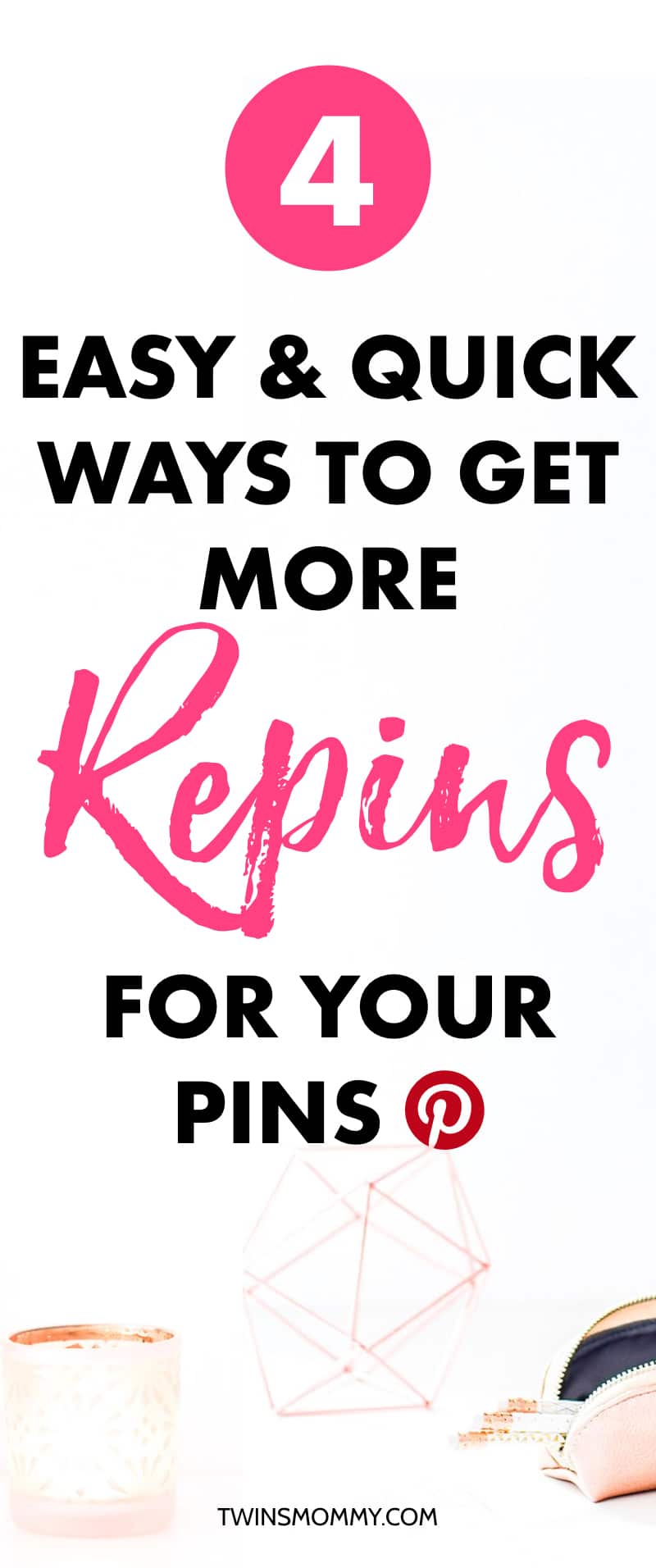
This year I want to do something a little bit different. I want to share some pin-tastic Pinterest tips! Pinterest is my BFF and I realize I don’t talk about “her” much on Twins Mommy.
So, for the next 12 days, I’m going to be sharing some Pinterest tips to help you grow your blog traffic, list, and income.
Day 1: An Easy Way to Find Keywords for Pinterest Descriptions
Day 2: What You Need to Know About Pinterest Hashtags
Day 3: What Are Pinterest Sections And How Do You Add Them to Your Boards?
Day 4: 4 Ways to Get More Saves on Your Pins
Day 5: 5 Big Pinterest Mistakes Bloggers Might Be Doing
Day 6: 5 Ways Any Blogger Can Make Money on Pinterest Today
Day 7: 5 Poppin’ Pinterest Podcasts for Bloggers
Day 8: 4 Pinterest Tools to Help You Grow Your Blog Traffic
Day 9: 3 Easy Ways to Grow Your Email List Using Pinterest
Day 10: How to Find the Best Times to Pin for Massive Blog Traffic
Day 11: 5 Top Pinterest Myths That Everyone Believes
Day 12: 5 Ways to Get Your Pinterest Profile Ready for 2019
For today I want to talk about how to get more saves (also knowns as repins) on your pins.
Why do you want more saves on your pin when Pinterest doesn’t show the repin value anymore? Because Pinterest favors profiles that have popular pins. It’s a metric to tell which pinner is more authoritative.
What is the Smart Feed?
That’s the feed you see when you log into Pinterest. Here’s mine:
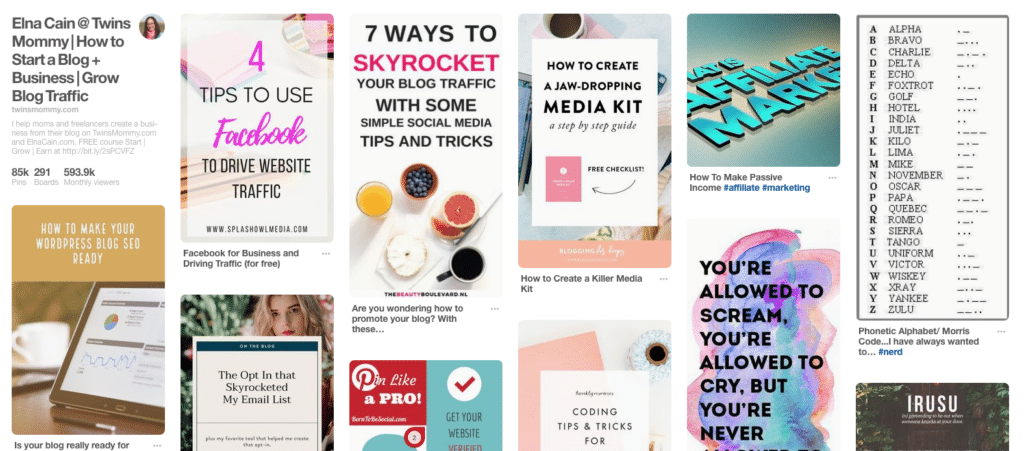
There are many factors that go into what pins are shown in the Smart Feed for each pinner. The Smart Feed changes each time you refresh it. From what I gather, I’m shown pins from:
- My followers
- What I’m searching for
- My engagement with a pin (close-up, save or click through)
Pinterest also pools pins for your Smart Feed based on several factors like the number of saves a pin has (although they are now grouping that into the total engagement):
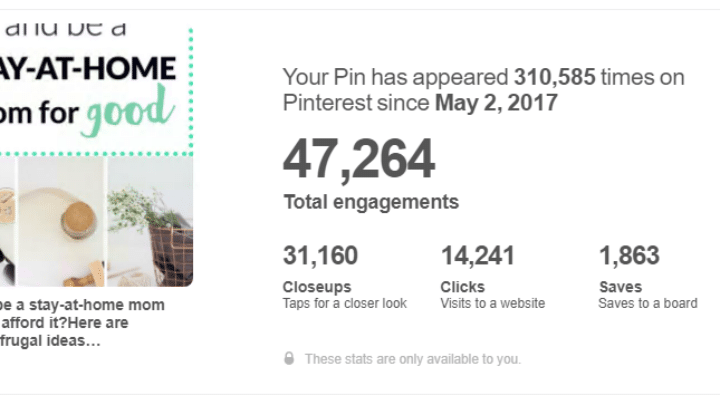
You can use this information to your advantage to get more saves for your pins.
The more saves you have, the more people will see your pins (because people are saving them to their boards for their followers and so and and so on) and the better chance you have at getting on the top of the Smart Feed for pinners.
4 Ways to Increase Your Pinterest Saves (Repins)
If you started a blog, one of the best ways to start generating traffic and an audience is to use Pinterest.
But, that’s not all. You have to have to have a strategy to get people to save your pins. Here are my top tips.
*if you haven’t started a blog yet, here’s a step-by-step tutorial on how to start a blog!
1. Use An Attractive Image That’s Tall
If you don’t already know, Pinterest is eye candy!!!
I love just scrolling through my feed looking at beautiful pins. Pinterest is a visual search engine and pinners like nice images.
If you need help finding free girly and chic photos check out these posts:
- 18 Places for FREE Girly and Styled Stock Photos
- 17 *More* Places for FREE Styled and Chic Stock Photos
- 35 Best Places for Free Feminine and Styled Stock Photos
While using free stock photos for your Pinterest images is a great way to get noticed, one thing to realize is that everyone is using them!
Pinterest looks at your pin as a whole and if it sees you’re using the same image as everyone else, it might get confused and not know what type of pin it is.
Once I realized this I decided to pay for 2 photo memberships. But, I still totally use free photos!
You can change the way it looks by focussing on other elements in the photo (as an example, the photo for this post’s pin graphic is a free image but I changed the way it looks on my pin by making it bigger and moving it around the canvas).
Some tips for getting attractive Pin graphics:
- Use light colored images. Dark images don’t always do well on Pinterest
- Avoid using faces. Instead, use partial faces if need be
- Use red tones to warm up your pins (but play around with colors. I have a predominantly green colored pin and it has thousands of saves)
- Use easy to read fonts
- Make your fonts big
- Don’t use a lot of script fonts
Having an attractive looking pin can help you get more saves for sure. The size of your pin also matters. In general, make your pin much taller than wider.
If you use PicMonkey you can pick the longest pin size as a way to quickly get noticed on Pinterest.
2. Create Infographics
Pinterest is known for their inforgraphics. Sometimes they’re called intructo-graphics too. Essentially, an inforgraphic is just a visual representation of some top tips either from a blog post or some other form of content. And many pinners like to save them.
I like creating infographics from old blog posts as a way to revive that content and get more saves.
To create an infographic:
- Use Canva
- Pick the Infographic template
- Find one you like
- Customize
- Save it
- Upload to your WordPress Media Library
- Place in a blog post
- Alt: upload infographic directly to Pinterest
If you want more help, I have a video tutorial for you!
3. Create Multiple Pin Graphics
It’s not enough anymore to just create one Pin graphic. You gotta create more and and more! 🙂 Ha, well not that many.
I usually create 2-3 extra for my posts. With these alternate pins I use different headlines, different images and a different look.
4. Use a Great Headline
Pinners like to scroll. To stop them from scrolling past your pin you need to suck them into your headline. This means using emotional-based words, strong power words and almost click-bait type of words (unbelievable! blow your mind!).
One of the best for headlines is Chasing Foxes. Check out their pin headlines:
There Ya Go!
That’s day 4 of 12 Days of Pinterest Tips to Grow Your Traffic, List, and Income!
If you want your pins to be seen, you need to get pinners to save them! These four ways are easy and quick ways to get more saves! If you have more tips, post them in the comments!
Please pin me!

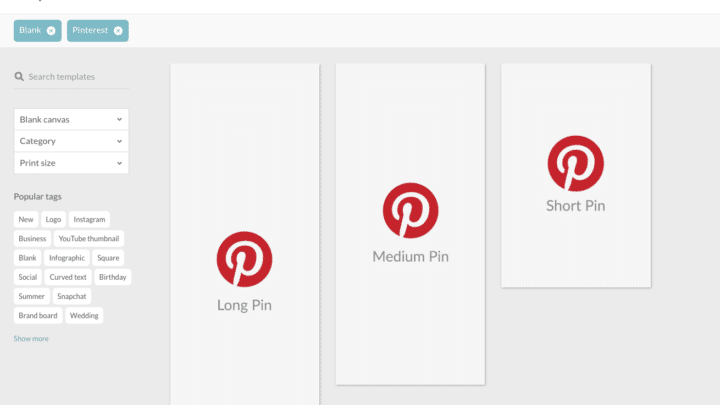
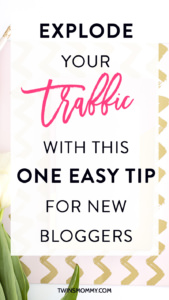



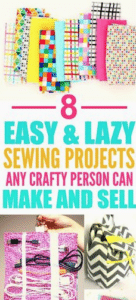




12 Comments