Hey mamas!
It’s that time of the year again! I’m doing my 12 Days series again this year. Last year, I posted for 12 days straight of free resources like Tailwind Tribes, planners and more.
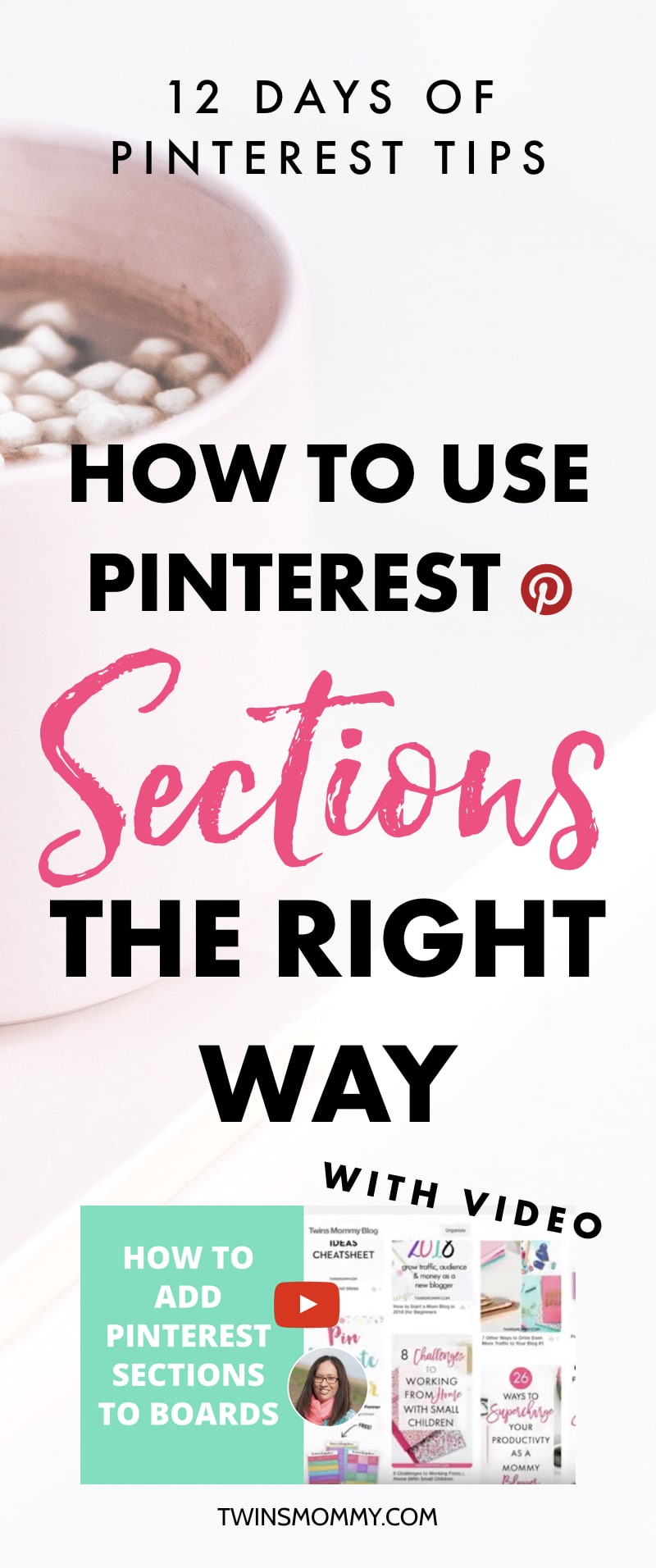
This year I want to do something a little bit different. I want to share some pin-tastic Pinterest tips! Pinterest is my BFF and I realize I don’t talk about “her” much on Twins Mommy.
So, for the next 12 days, I’m going to be sharing some Pinterest tips to help you grow your blog traffic, list, and income. If you’re new to blogging and want to promote your blog, then Pinterest is your best free way to grow your blog traffic.
Day 1: An Easy Way to Find Keywords for Pinterest Descriptions
Day 2: What You Need to Know About Pinterest Hashtags
Day 3: What Are Pinterest Sections And How Do You Add Them to Your Boards?
Day 4: 4 Ways to Get More Saves on Your Pins
Day 5: 5 Big Pinterest Mistakes Bloggers Might Be Doing
Day 6: 5 Ways Any Blogger Can Make Money on Pinterest Today
Day 7: 5 Poppin’ Pinterest Podcasts for Bloggers
Day 8: 4 Pinterest Tools to Help You Grow Your Blog Traffic
Day 9: 3 Easy Ways to Grow Your Email List Using Pinterest
Day 10: How to Find the Best Times to Pin for Massive Blog Traffic
Day 11: 5 Top Pinterest Myths That Everyone Believes
Day 12: 5 Ways to Get Your Pinterest Profile Ready for 2019
For today I want to talk about Pinterest Sections.
This is a brand new feature from Pinterest and it can help you clean up your boards and can help your audience find the exact pin from you.
I don’t know about you, but I have a lot of personal boards. My most recent creation was Mom Fashion!
You soon learn that when you have a Pinterest profile you can go crazy creating niche types of boards – 20, 50, 100 boards! Yikes.
Pinterest Sections allow you to streamline your board’s pins making it easier for pinners to find your stuff. Win-win!
Okay, if you have no idea what I’m talking about, read on!
What are Pinterest Sections?
A section is like a subset of your board. Think of it as a mini-board inside your main board. You can section your boards and create sub-niche topics or you can look at your blog niche and see what main topics you have on your blog.
For example, let’s say you have a newborn board. You can add these sections:
- breastfeeding
- newborn sleeping
- newborn musthaves
- newborn schedule
For example, Twins Mommy’s topics include: making money blogging, starting a blog, starting an email list etc. For now, this is what my sections look like on my Twins Mommy board:
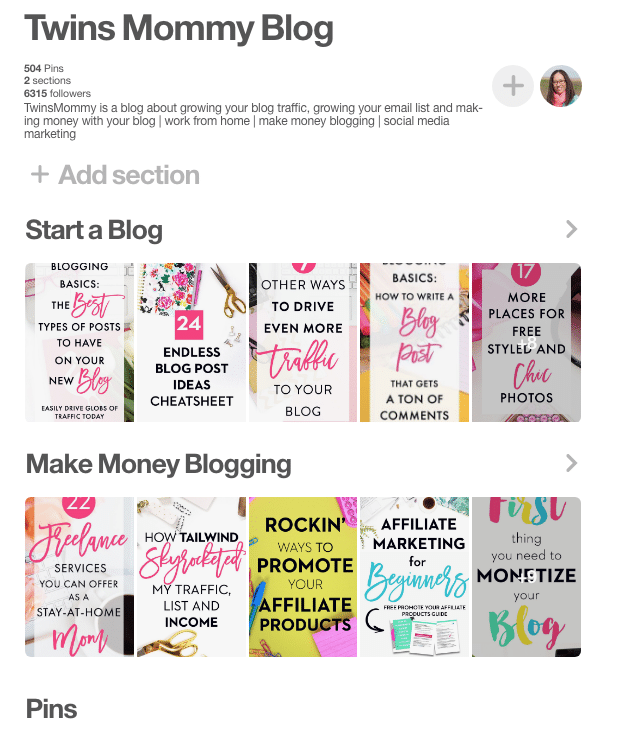
Everything is organized by topics making it so much easier to find your pins and for pinners to find your content 🙂
How Do You Use the New Sections Feature on Pinterest?
Sections are only for boards. Sections can be on your boards, your group board (that you created) AND even other group boards you belong to. Yes, you can create a section in someone else’s group board. For now, I would stick to using Sections only for your boards.
How can you use Sections to help you get more organized?
- Clean up your boards. If you have similar board topics you can move all your Pins from similar boards into one board with sections.
- Use it to plan your holidays. A great way to use sections is to create a secret gift board and section it with the people you want to give gifts to!
- Niche down your board. You can pick one board and create sub-categories for that board and choose the pins from that board you want to add to your sections.
How To Add a Section to Your Pinterest Board
If you don’t have time, I made a quick video to help you figure out Pinterest sections!
Step 1:
Pick the board you want to create sections for and add those sections. Click on ‘add sections’ and write your topic.
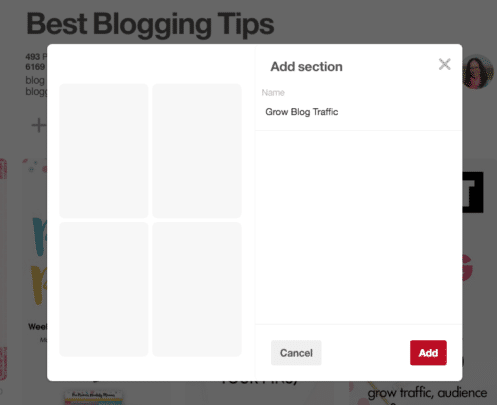
Step 2:
Add the section. Next, click on ‘organize up on top and select the pins you want for that section. Alternatively, you can find another board with a similar topic and find pins in that board by clicking ‘organize’ and picking pins there.
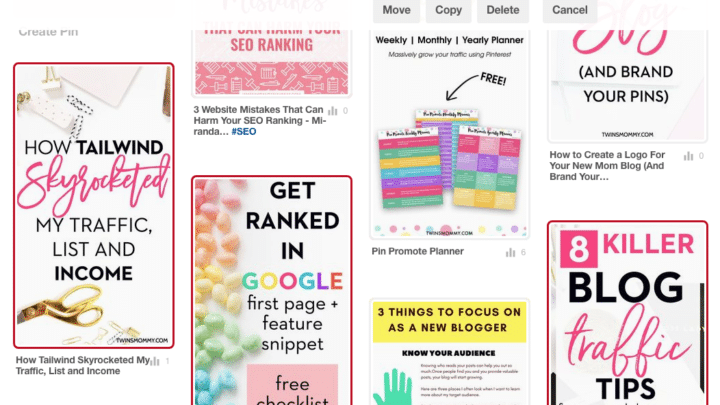
Step 3:
Click on ‘move’ and select the board and then select the section.
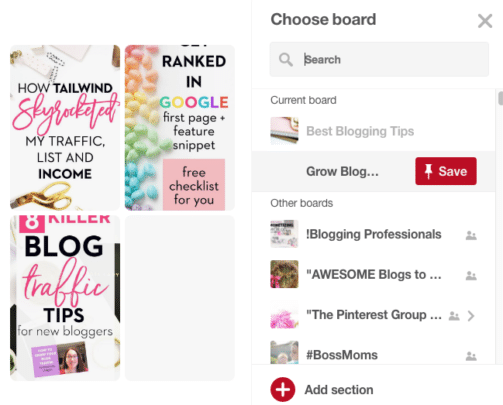
That’s it! Easy peasy!
Notes About Using Sections for Pinterest
If you decide to clean up boards, you may have to end up deleting a board.
Let me give you an example.
Say you have a Kitchen board, a kitchen accessories board and a kitchen DIY crafts board.
You can consolidate the accessory and DIY board into the main Kitchen board, leaving those two boards empty. You can then delete them.
Another point to be made:
Whenever you move a pin from a board into a section, that pin moved and is no longer on that board. If you don’t want this, here’s what you have to do:
When deciding on the pin to use for your section, instead of selecting ‘move,’ select, ‘copy.’
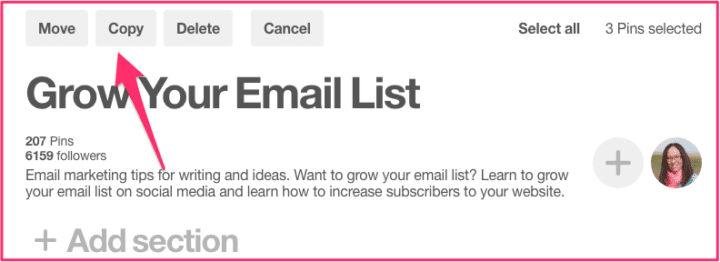
Next, select the board you want to move those copied pins to.
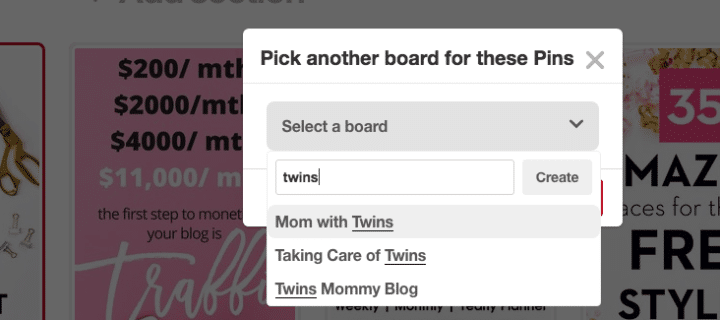
Now your original pins will remain on your board and placed on your main board. From here you can organize your pins, select the ones you copied and moved and place them in the section you want.
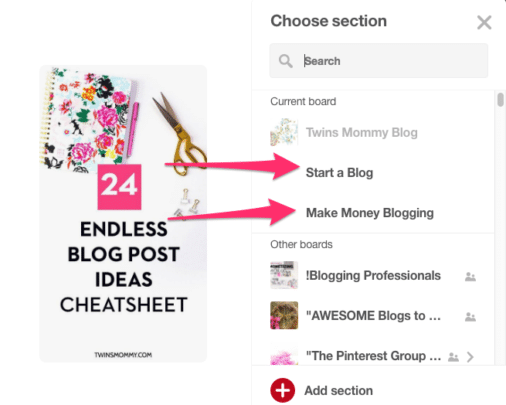
There Ya Go!
This is day 3 of 12 Days of Pinterest Tips to Grow Your Traffic, List, and Income! I hope you enjoyed it!
Tell me in the comments if you started using sections for your Pinterest boards and whether or not you find them helpful.
Please remember to pin me!




31 Comments