Are you brand new to Pinterest?
How do you pin to Pinterest as a new Pinterest user?
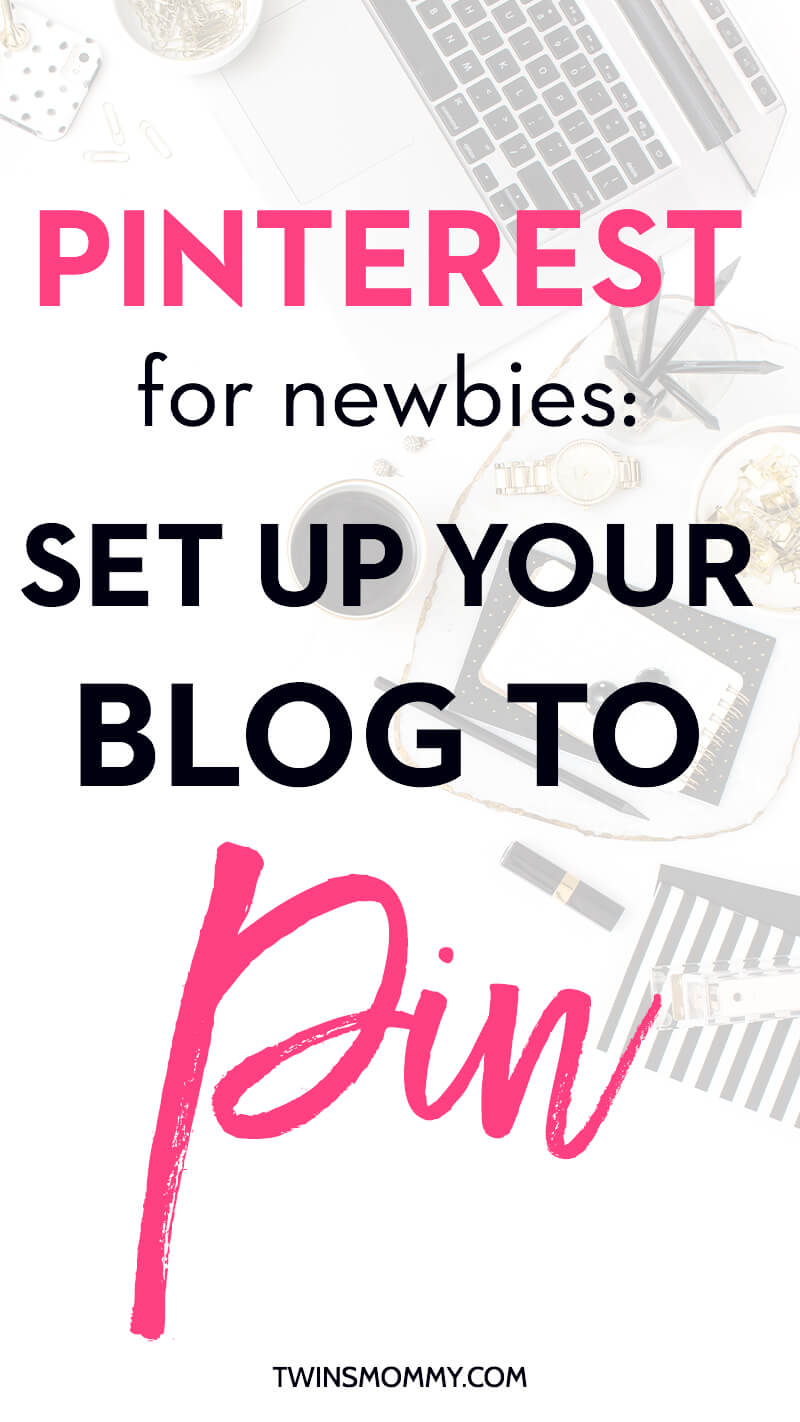
You hear everyone talk about how awesome and great Pinterest is (including me!). It can be a game changer for your blog and help you grow your traffic, email list, and income!
But, if you’re brand new to Pinterest and have no idea what it’s all about, how can you use it to grow your blog traffic? Pinterest is considered a search engine and understanding how to use Pinterest that way is what will propel your blog forward.
The first thing, however, is getting your blog ready to start pinning your image to Pinterest. What do you do and how do you do it?
In this post I’ll go over several ways to optimize your blog for Pinterest as well as how to start pinning to Pinterest.
Video 1: How to Install Sumo Sharing Buttons to a New Blog
Your blog needs a way to share your posts. People will start to come to your blog post and will want a way to share what they are reading to their friends and followers.
It’s easy to install social sharing buttons to your new blog for free. You can use Sumo to set your social media sharing buttons as well as help you build your list and more.
The video shows you how to install the plugin, create a Sumo account and customize your sharing buttons.
Once you have social sharing buttons, you’re going to want other ways to pin your images (if you want to Pintify your blog, which I suggest). One easy way is to add a “save” button when readers hover over your pin image in your blog post.
It looks like this when you put your mouse over the pin image.
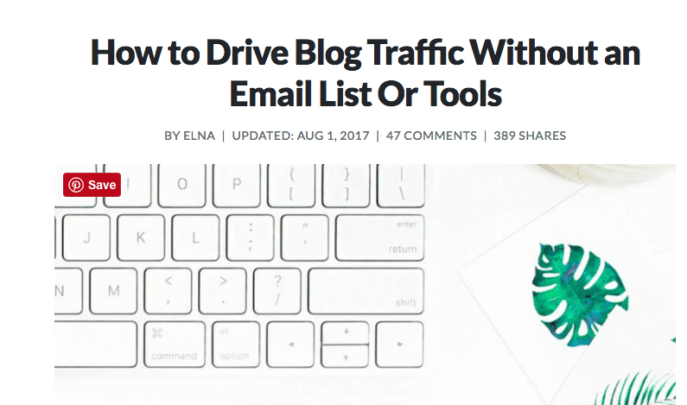
So how do you do this?
With a WordPress Plugin. Here’s a quick video to show you how to do all of this.
Video 2: How to Install a Save It Button for Your Pin Graphics
There is another way to Pintify your blog that I did early on when I started Twins Mommy. And that’s having a Pinterest widget on my side bar. This grew my followers and Pinterest presence when visitors came to my blog.
There are many types of widgets you could use like a follow me widget or a profile widget but in the video below I show you how to install a board widget.
This is what I used for Twins Mommy and it helped me grow my followers every month.
Video 3: How to Install a Pinterest Board Widget
Finally, what if you want to make more Pin graphics for your blog post? Or what if you created an infographic for a blog post and want to share that?
You can place them in your blog post and you can save those images with the Save It button plugin, but there’s another way you can add more pin graphics for your blog posts – using Pinterest!
You can directly upload pins to Pinterest. To help you grow your blog, it’s best to make multiple pin graphics for your blog post. Try aiming for two or three different pins for the same post.
Here’s a video walking you through how to do this.
Video 4: How to Add Multiple Pin Graphics Directly to Pinterest
How Pin on Pinterest As as Beginner
Don’t you just love Pinterest? Using these WordPress plugins to optimize your blog is an easy and great way to start getting Pinterest on your radar.
For more help on Pinterest try these posts:
How Do I Use Pinterest to Drive Traffic to My Mom Blog?
How Pinterest Helps Me Make Money
How I Managed to Gain 4.8k Pinterest Followers With Little Effort
11 Awesome Pinterest Groups for Mom Bloggers
Enjoy the videos and please pin me!
Let me know in the comments if you’re new to Pinterest and if you have any questions about this platform. I’d love to create a post for you!




17 Comments